How to publish your book on Amazon KDP
Publishing your book on Amazon Kindle Direct Publishing (KDP) is an excellent way to share your expertise, position yourself as an industry leader, or generate monthly royalties by leveraging your knowledge. KDP offers a straightforward, cost-effective way to self-publish and distribute your book globally. Whether you’ve already written your manuscript or plan to hire a professional ghostwriter, this comprehensive guide will walk you through the steps to publish your book on Amazon KDP.
What is Amazon KDP?
Amazon Kindle Direct Publishing (KDP) is a self-publishing platform that allows authors to publish their books directly to Amazon’s Kindle Store. With KDP, you can publish both eBooks and paperbacks. The platform provides an easy-to-use interface that makes it simple to upload your manuscript, design your cover, and set your book’s price.
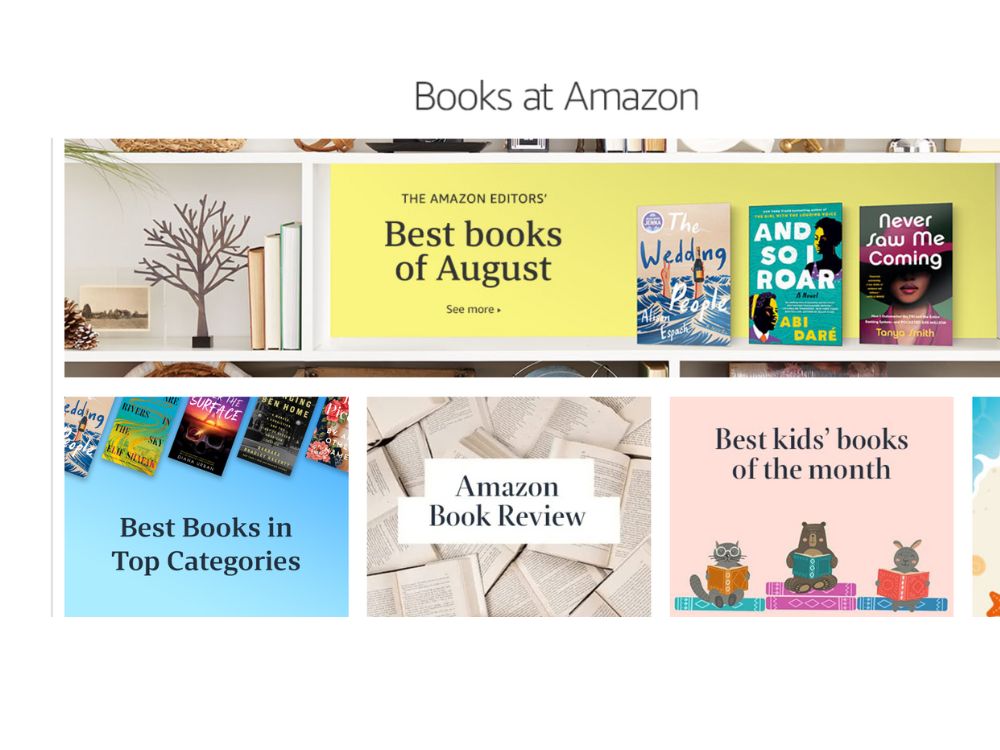
How Much Does It Cost to Publish on Amazon KDP?
One of the most appealing aspects of Amazon KDP is that it’s free to publish your book. There are no upfront costs for creating an account, uploading your manuscript, or listing your book on Amazon. However, Amazon does take a percentage of the royalties from each sale:
- eBooks: You can choose between two royalty options: 35% or 70%. The 70% royalty option is available if your book meets certain criteria, such as pricing it between $2.99 and $9.99.
- Paperbacks: The royalty rate for paperbacks is 60% of the list price minus the cost of printing.
How Long Does It Take for Your Book to Be Published on KDP?
Once you upload your book to KDP, it typically takes 24 to 72 hours for the book to be reviewed and published. After approval, your eBook will be available for purchase on Amazon, and your paperback will be listed shortly afterward. You will receive an email notification once your book goes live.
How Much Does Amazon KDP Pay Per Book?
The amount you earn per book depends on several factors, including the book’s list price, the royalty rate you choose, and whether the book is sold in the U.S. or internationally. Here’s a breakdown of the earnings:
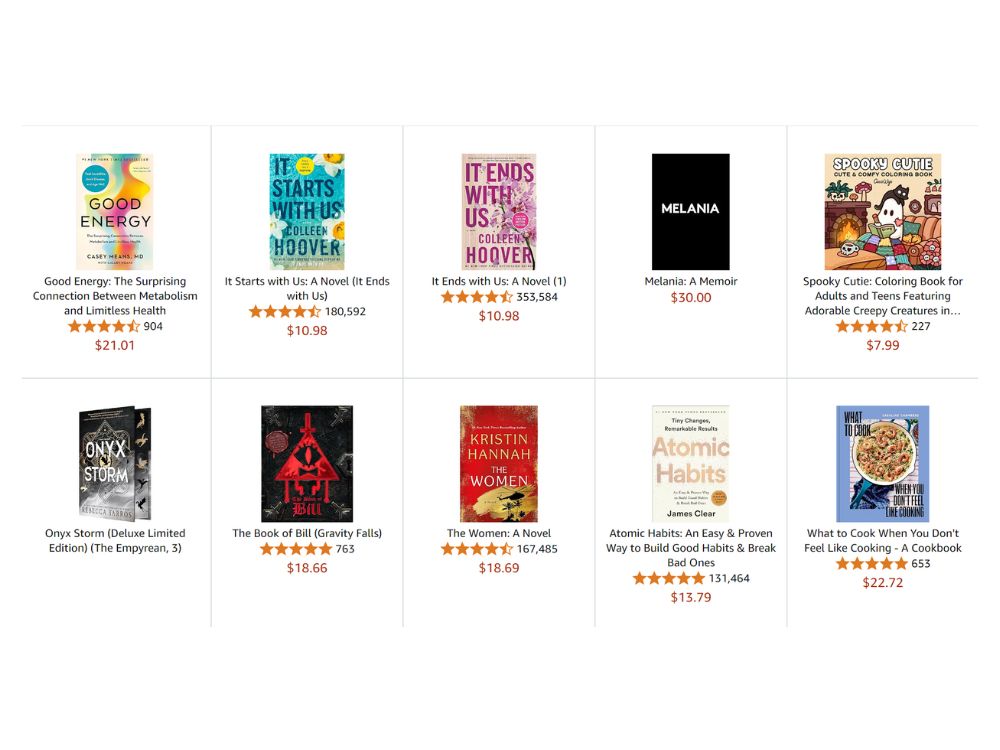
- eBooks: If you choose the 70% royalty option, you’ll earn 70% of the list price minus delivery costs (usually a few cents). For example, if you sell an eBook priced at $4.99, you could earn approximately $3.44 per sale.
- Paperbacks: With a 60% royalty rate and printing costs, the earnings per paperback sale vary depending on the book’s page count and the distribution channel. For instance, a paperback priced at $9.99 with a printing cost of $2.15 would yield approximately $3.84 per sale.
How to Write Books on Amazon and Get Paid
- Generate a Book Idea: Identify your target audience and what value your book will provide. Consider writing on a topic you are passionate about or have extensive knowledge of.
- Write and Edit Your Manuscript: You can either write the book yourself or hire a professional ghostwriter. Platforms like Upwork are great for finding experienced eBook ghostwriters.
- Format Your Book for Kindle: Amazon requires your manuscript to be formatted according to specific guidelines. Tools like Kindle Create can help you format your book for Kindle devices.
- Design a Cover: A professional, eye-catching cover is crucial for attracting readers. You can use Amazon’s Cover Creator tool or hire a graphic designer to create a custom cover.
- Create a KDP Account: Go to kdp.amazon.com and sign in with your Amazon account or create a new one.
- Upload Your Book: Once logged in, select “Create a new title” and follow the prompts to enter your book details, upload your manuscript, and upload your cover.
- Set Your Pricing: Choose between the 35% or 70% royalty options, set your list price, and select the distribution channels.
- Publish Your Book: After reviewing all the information, click “Publish.” Your book will be reviewed by Amazon and typically published within 24 to 72 hours.
Step-by-Step Guide to Publishing Your Book on Amazon KDP
Step 1: Create an Account on KDP
- Visit kdp.amazon.com and sign in with your existing Amazon account or create a new one. This account will be used to manage your books, track sales, and receive royalty payments.
Step 2: Add Your Book to the KDP Bookshelf
- After logging in, click on “Bookshelf” and then click “+ Kindle eBook” or “+ Paperback” to start a new project.
- Enter your book title, subtitle, author name, and other pertinent details. This information will appear on your book’s Amazon page, so make sure it’s accurate and engaging.
Step 3: Upload Your Manuscript and Cover
- Upload your manuscript file, which should be in a Kindle-compatible format such as DOC, DOCX, or EPUB. Amazon will convert your file into the necessary format for eBook or paperback publishing.
- Upload your cover file. If you’ve used Amazon’s Cover Creator tool, you can select it here. Otherwise, upload your professionally designed cover in JPEG or TIFF format.
Step 4: Set Pricing and Royalty Options
- Choose your book’s pricing model. You can set different prices for different regions or opt for Amazon’s KDP Select program, which offers additional promotional tools and a higher royalty percentage.
- Decide on the royalty option (35% or 70%) and input your list price. Amazon will show the estimated royalties per sale based on your selections.
Step 5: Set Up Payment Method and Tax Information
- Navigate to your account settings on the KDP platform and select your preferred payment method for receiving royalties. Amazon KDP offers options such as direct deposit or check payments. For seamless international transactions and to maximize your earnings, consider using services like Grey, Transferwise. These platforms can help you generate USD, GBP, or Euro accounts, ensuring you receive your royalties accurately down to the last cent or sterling.
- Fill out the necessary tax information to comply with U.S. tax laws and ensure your royalties are processed correctly.
Step 6: Preview and Publish
- Use the preview tool to see how your book will look on different Kindle devices. Make any necessary adjustments to the formatting or cover.
- Once you are satisfied with the preview, click “Publish Your Kindle eBook” or “Publish Your Paperback.” Amazon will review your submission and notify you when your book is live.
Publishing a book on Amazon KDP is a fantastic way to share your knowledge and establish yourself as an expert in your field.
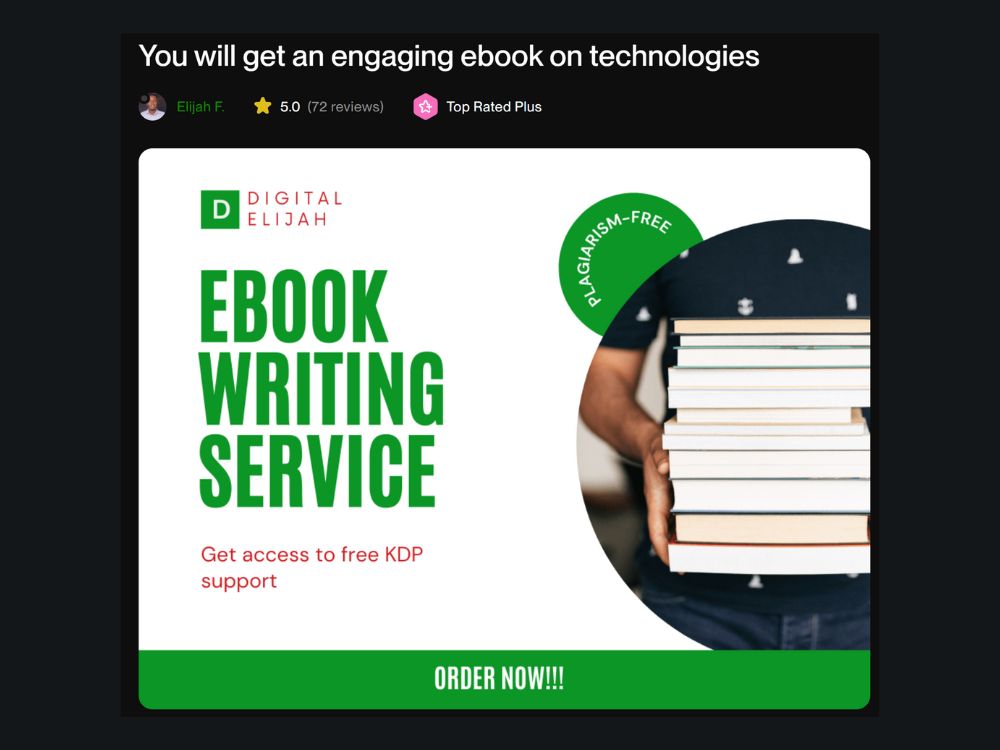
If you’re feeling overwhelmed by the process or want to ensure your book meets the highest quality standards, consider hiring an eBook ghostwriter with Kindle Direct Publishing experience. A professional writer can help you craft a compelling narrative, format your manuscript, and design a cover that stands out in the crowded marketplace. Head over to Upwork today to find the perfect ghostwriter to bring your vision to life!

